How Do I Receive Doordash Receipt for My Order
Doordash is a popular food delivery service that allows you to order from local restaurants quickly and conveniently. At the same time, it’s great for getting your favourite takeout foods without the hassle of leaving the house; keeping track of your orders by obtaining a Doordash receipt after each purchase is important. In this blog post, we’ll help you understand how to get your receipts so that you can easily review previous orders and ensure all charges are accurate.
Does DoorDash Give You a Receipt?
DoorDash does provide customers with digital receipts for their orders. Once you’ve placed an order through the DoorDash app or website, you’ll receive a confirmation email containing the order details, including the items purchased, their prices, taxes, fees, and the total amount charged. This email serves as your receipt for the transaction.
In addition, you can access the order history within the DoorDash app to review past orders and their associated receipts. Head to the Account section and click “Orders” to view a list of your previous transactions. You can review the details and download the receipt if necessary by selecting a specific order. Remember, though, that DoorDash does not provide physical receipts, only digital ones.
Steps to Get Doordash Receipt for My Order
Receiving a DoorDash receipt for your order is a simple and seamless process. By following these steps, you’ll be able to access and review the details of your transactions easily. Let’s dive into obtaining a receipt for your DoorDash order.
- Place your order: First and foremost, select the items you’d like to purchase through the DoorDash app or website. Once satisfied with your choices, proceed to checkout, and confirm your order.
- Check your email: You’ll receive a confirmation email shortly after placing your order from DoorDash. This email contains a comprehensive breakdown of your order, including itemized costs, taxes, fees, and the total amount charged. The confirmation email serves as your digital receipt for the transaction.
- Review order history in the app: If you’d like to access your receipt later or view past orders, navigate to the Account section within the DoorDash app. From there, click on “Orders” to see a list of your previous transactions. Selecting an individual order lets you view its details and download the receipt as needed.
By following these easy steps, you can effortlessly obtain and review receipts for your DoorDash orders. Remember that DoorDash only provides digital receipts, ensuring a convenient and eco-friendly solution for tracking your food delivery purchases.
What to Do With DoorDash Receipts?
DoorDash receipts can serve several practical purposes, depending on your needs and preferences. Keeping track of these digital records can help you manage your expenses and ensure you’re prepared for various situations that may arise.
Firstly, DoorDash receipts can be valuable for budgeting and tracking spending habits. Reviewing your food delivery expenses, you can decide where to cut back or adjust your budget. Regularly organizing and reviewing your receipts can lead to better financial management and greater awareness of your consumption patterns.
Additionally, DoorDash receipts can be crucial for tax purposes. If you’re self-employed or use food delivery services for business-related activities, maintaining these records can help you claim deductions for eligible expenses during tax season. In such cases, storing your receipts securely is essential, either by saving the email confirmations or downloading and organizing them in a dedicated folder.
By utilizing your DoorDash receipts effectively, you can stay on top of your finances, monitor your spending, and ensure you have the necessary documentation for tax purposes.
How Do I Print a DoorDash Receipt?
Printing a DoorDash receipt can be a straightforward process. Since DoorDash sends digital receipts to your registered email address after each order, you must access the receipt in your email inbox.
To begin, open the email containing the receipt from DoorDash. You’ll typically find this in your primary inbox, but check your spam or promotions folders if you don’t see it there. Once you’ve located the email, open it to view the receipt details.
Click the print icon or option within your email client to print the receipt. This will typically open a new window displaying a print preview of the receipt. Ensure your printer is connected and turned on, then select the appropriate printer settings, such as paper size and orientation. Finally, click the “Print” button to print your DoorDash receipt. Keep the printed copy as needed for your records, budgeting, or tax purposes.
How to Download DoorDash Receipt?
Downloading a DoorDash receipt is a simple task, as the company sends digital receipts to your registered email address upon completion of an order. To save a copy of your receipt, follow these easy steps.
First, head over to your email inbox and locate the email from DoorDash containing your receipt. Check your spam or promotions folders if you don’t see it in your primary inbox. Once you’ve found the email, open it to view the receipt.
To download the receipt, save the entire email as a PDF or take a screenshot of the receipt section. For saving as a PDF, go to the print option in your email client, and select “Save as PDF” or “Microsoft Print to PDF” as the printer. Choose a destination folder and click “Save.” If you prefer a screenshot, capture the receipt portion of the email, and save the image to your device. Remember to store your downloaded receipt safely for future reference or record-keeping purposes.
How Can I See My Payment On Doordash?
As a DoorDash customer, you can view your payment details for individual orders by checking your order history in the DoorDash app. To do this, follow these simple steps:
- Open the DoorDash app on your smartphone or tablet and sign in to your account if you haven’t already.
- Tap the three horizontal lines (hamburger menu) to access the main menu in the top-left corner.
- Select “Orders” from the menu options. This will display a list of past orders, including the restaurant name, order total, and date.
- Tap on the desired order to view payment information for a specific order. This will open a detailed summary of that order, including a breakdown of the charges, the payment method used, and any applied promotions or discounts.
If you need a receipt or further payment details, it’s best to check the email associated with your DoorDash account. After placing an order, DoorDash typically sends a confirmation email, including the order details, total amount charged, and payment method. Keep these emails for future reference or as proof of payment for expense tracking or reimbursement purposes.
Taking Everything Into Account
Keeping track of your Doordash orders and receipts can be a hassle, but it doesn’t have to be! You can retrieve an electronic copy of your order and any corresponding orders by accessing their online platform. Plus, many other features are also available to you through their platform. So if you’re looking for a convenient way to stay organized with all your Doordash purchases and take advantage of rewards and other offers simultaneously, using the platform is a no-brainer. Whether you need one receipt or multiple from multiple locations – don’t worry about it because Doordash has you covered.




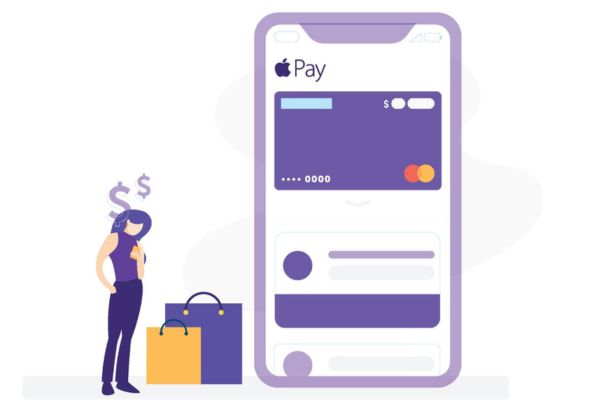

![What is DoorDash Red Card [Setting Up, Activating and Use]](https://eyebrowmagazine.com/wp-content/uploads/2023/04/red-card-doordash.jpg)