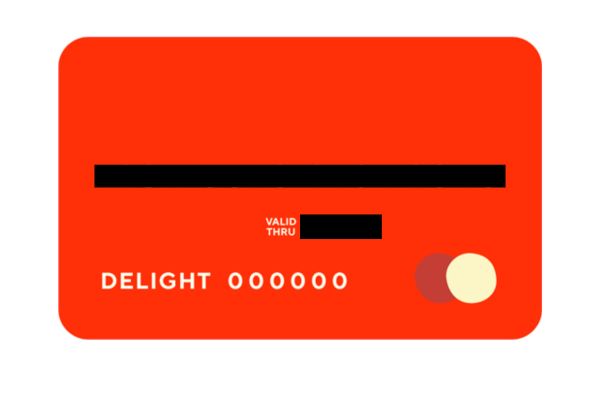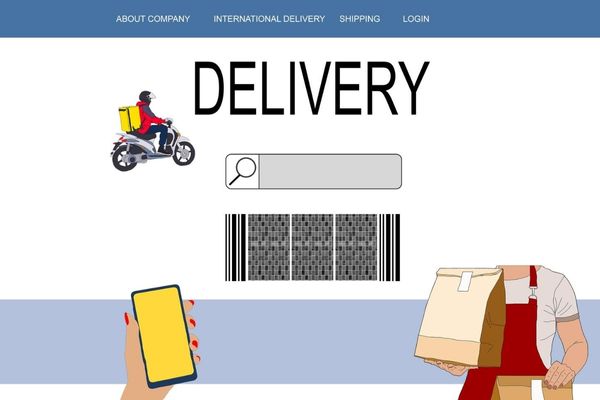What is DoorDash Red Card [Setting Up, Activating and Use]
Are you a DoorDash dasher looking to become more efficient and maximize earnings? The DoorDash Red Card might be the key you’re looking for. Today, we’ll be taking a deep dive into the enigmatic DoorDash Red Card, a nifty little tool that holds the key to unlocking the full potential of your Dasher experience. As we meander through the ins and outs of setting up and using this versatile companion, prepare to be dazzled by its unique features and unparalleled usefulness. In this blog post, we explain exactly what the Red Card is and how you can use it as a Dasher in order to make your job that much easier.
Setting up DoorDash Red Card (iOS and Android)
We’re here to guide you through the process step by step for both iOS and Android devices. So, let’s dive right in and unlock the potential of this handy little card.
For our iOS users
- Open the Dasher app and tap “Account” at the bottom of the screen.
- At the top of the Account page, you’ll see a red link that says, “Did DoorDash give you a payment card?” Give it a tap!
- Now, you’ll need to input your Red Card’s delight number and the last 4 digits, which can be found on the card itself. Check the reference image if needed.
For Android devices
- Launch the Dasher app and tap the Menu icon (three horizontal lines) in the top-left corner.
- From the dropdown menu, choose “Red Card.”
- Like iOS, enter your Red Card’s delight number and the last 4 digits. The reference image will be a helpful guide.
There you have it! By following these easy steps, you’ll have your Red Card set up in no time. Now, you’re all set to dash around town and deliver some delicious meals to eager customers.
Activating DoorDash Red Card on iOS and Android Devices
So, you’ve got your hands on that shiny new Red Card, and now it’s time to activate it. We’re here to help you breeze through the process on both iOS and Android devices, so you can get started with your dashing journey. Let’s jump right in and get that Red Card ready for action!
Activating Your Red Card on iOS
- First things first, download the DoorDash Dasher app from the App Store and log in with your credentials.
- Once logged in, tap the “Account” icon at the bottom of the screen.
- On the Account page, look for “Did DoorDash give you a payment card?” at the top and tap it.
- Now, it’s time to input your Red Card details: enter the Delight number and the last four digits of the card number.
- Finally, hit the “Activate” button, and voilà! Your DoorDash Red Card is ready to go.
Activating Your Red Card on Android
- Begin by installing the DoorDash – Driver app from the Google Play Store.
- Launch the app and tap the Menu icon (three horizontal lines) in the top-left corner.
- Look for the “Red Card” option under the Account section and tap it.
- Just like with iOS, you’ll need to enter your Red Card’s Delight number and the last four digits of the card number.
- Hit “Activate,” and you’re all set!
With these straightforward steps, you’ll have your DoorDash Red Card activated in no time, whether you’re team iOS or Android.
How to Use DoorDash Red Card
Now that you’ve got your Red Card all setup and ready to go, it’s time to learn how to use it like a pro. Don’t worry; we’ve got your back! We’ll walk you through the important steps and tips for using your Red Card to dash confidently. Let’s jump right in and explore the ins and outs of Red Card mastery!
- Follow the Dasher app’s lead: Always use your Red Card only when the app tells you to. You might see instructions like “Pay with Red Card” or “Place Order” – pay attention to those cues.
- Stick to the right place and time: Remember, your Red Card is only meant to be used for DoorDash orders at the correct restaurant and at the right moment. Rest assured, the card will only charge the exact amount the restaurant is owed.
- Choose credit, not debit: Even though your Red Card says “debit,” always select the credit payment option. But if you accidentally hit debit, no worries! Just use “0000” as the PIN.
- Skip the tip: When using your Red Card to pay, there’s no need to add a tip. And while we’re on the subject of payments, you don’t have to hold on to receipts unless the order specifically asks you to. Just remember, don’t hand over Red Card receipts to customers.
- Trust DoorDash to handle the funds: DoorDash ensures your Red Card is properly funded, so don’t fret about any differences between the receipt total and the Dasher app total. They’ve got it under control!
- Troubleshooting and lost cards: If your Red Card is ever declined, follow the app’s troubleshooting steps. And should your card go missing, refer to the Lost Red Card for guidance.
With these easy-to-follow guidelines, you’re well on your way to using your DoorDash Red Card like a seasoned pro.
How to Get A New DoorDash Red Card (If Lost)
Accidents happen, and sometimes you might lose your trusty Red Card. But fear not. We’ve got you covered! We’ll guide you through the process of reporting a lost card and getting a new one, all from the comfort of your iOS or Android device. Let’s get started!
Reporting Your Red Card as Lost:
From iOS:
- Log in to the Dasher app and tap “Account” at the bottom.
- At the top of the screen, tap “Lost your Red Card?” to remove it from your account.
- Confirm by tapping “Yes, it’s lost.”
From Android:
- Log in to the Dasher app and tap the Menu icon (three lines) in the top left corner.
- Under “Account,” select “Red Card.”
- On the next screen, tap “Mark as Lost.”
Getting a Free Replacement Red Card
- Visit the DoorDash Store and select “Dasher Gear.”
- Scroll down and choose the Red Card appropriate for your region.
- Pick your preferred shipping method and quantity, then click “Add to Cart.”
Activating Your Replacement Red Card: Once you receive your new Red Card, you can activate it using the same steps you followed when activating your original card. Refer to the instructions for activating a DoorDash Red Card on iOS or Android, as mentioned earlier.
Can You Doordash without Red Card?
In many cases, you can dash without your Red Card, but there’s a catch. Not having a Red Card limits the range of orders you can accept, as some restaurants require you to use the card for payment. So, while it’s possible to dash without one, you’re better off with it in your arsenal.
This way, you’ll have the flexibility to accept all orders that come your way, maximizing your earning potential. In short, having an activated Red Card handy for a smooth dashing experience is in your best interest.
Conclusion
Ultimately, the DoorDash Red Card for Dashers is a great asset to have for those looking for extra convenience on delivery jobs. While it does involve some initial setup steps, such as linking your bank account and activating the card, the convenience and security benefits outweigh any extra effort put in by far. Plus, you can also get significant discounts when using this card at select stores. With these many advantages of having a DoorDash Red Card, we highly suggest all Dashers give it a try.