How To Delete Addresses On Doordash
Doordash makes it easy to order food from your favorite restaurants and get it delivered right to your door. But if you want to make sure that someone who shouldn’t have access to your account doesn’t place an order, you’ll need to know how to delete addresses associated with the app. In this blog post, we’ll show you step-by-step how to remove any unwanted addresses from Doordash, so that no one else can see them or place orders using them. Read on for all the details!
Steps to Delete Addresses On Doordash
Managing your saved addresses on DoorDash is essential for ensuring a smooth delivery experience. If you need to remove an address from your account, follow these simple steps:
1. Access the DoorDash app or website
Open the DoorDash app on your smartphone or visit the website on your computer. Ensure you’re logged in to your account.
2. Log into your DoorDash account
Enter your email address and password to access your account.
3. Click on the “Profile Icon”
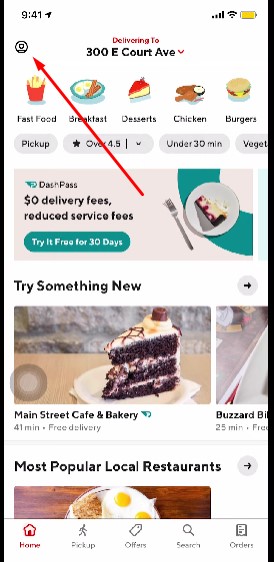
Locate the profile icon, typically found in the upper left corner of the website or at the bottom of the app. Click or tap on it to access your profile settings.
4. Select “Addresses”

In the profile settings, find and click on the “Addresses” option. This will display a list of all addresses saved to your account.
5. Choose a address to delete

Browse through your saved addresses and select the one you want to delete by clicking or tapping on it.
6. Click the trash icon and confirm the deletion

After selecting the address, click the trash icon top right corner, and you’ll be prompted to confirm the deletion. This action will permanently delete the address from your account.
Best Practices For Managing Your Addresses On Doordash
Efficiently managing your saved addresses on DoorDash can streamline the ordering process and help avoid delivery mishaps. Here are some best practices for handling your DoorDash addresses:
- Keep it updated: Regularly review your saved addresses and ensure they’re current. Remove any outdated or incorrect locations to prevent confusion during future orders.
- Be specific: When adding a new address, including any relevant details, such as apartment numbers, building names, or gate codes. This information helps delivery drivers find your location more easily.
- Categorize addresses: Label your saved addresses clearly, using tags like “Home,” “Work,” or “Friend’s House.” This simple organization method can save time when selecting a delivery location.
- Double-check before ordering: Prior to placing an order, always verify the selected address is accurate. This quick check helps avoid accidental deliveries to the wrong location.
- Add delivery instructions: For complicated or hard-to-find locations, include additional delivery instructions to guide drivers to your doorstep. This extra information can ensure a smoother delivery experience.
By implementing these best practices, you can enhance your DoorDash experience and facilitate seamless deliveries to your preferred locations.
Can You Edit the Address On Doordash?
Yes, you can edit addresses on DoorDash to ensure accurate delivery information. To do so, access your DoorDash account via the app or website and navigate to the “Addresses” section in your profile settings. Here, you’ll see a list of saved addresses. Select the address you wish to edit, and make the necessary changes, such as updating the street name, apartment number, or adding specific delivery instructions. Don’t forget to save your changes to update the address in your account.
By regularly reviewing and updating your saved addresses, you can avoid potential delivery issues and maintain a well-organized list of locations for future orders. Keeping your addresses up-to-date helps ensure a seamless and convenient experience with DoorDash.
How Do I Clear My Doordash Cache?
Clearing your DoorDash cache can help resolve app performance issues and free up space on your device. The process varies depending on whether you’re using an Android or iOS device.
For Android users, follow these steps:
- Open the “Settings” app on your device.
- Scroll down and tap on “Apps” or “Applications.”
- Locate and select the DoorDash app from the list.
- Tap on “Storage” and then press “Clear Cache.” This will remove cached data specific to the DoorDash app.
For iOS users, clearing the cache is less straightforward, as there is no built-in option to clear the cache for individual apps. Instead, you can try these alternatives:
- Log out of the DoorDash app, then log back in.
- Uninstall and reinstall the DoorDash app, which will delete cached data during the process.
By clearing the DoorDash cache, you can help optimize the app’s performance and address any issues stemming from outdated or corrupt data. Regularly maintaining your device and apps can contribute to a smoother user experience overall.
Wrap-Up
Congratulations! You now know how to delete addresses from your Doordash account. I hope this guide was helpful and that you were able to quickly complete the task so that you can continue using Doordash with ease. Deletion of an address is a necessary feature for anyone who wishes to keep their personal information secure online. Not only does it help protect your privacy, but it can also save you from confusion down the line if an address changes without you having updated your account. All in all, understanding how to delete an address on Doordash can be useful in more ways than one. Thanks again for taking the time to learn this technique, and best of luck on your future Doordash endeavors!






